Error Type: Stock Item does not exist! #
When we get the error as shown in the screenshot below, showing “Stock Item 'xxxx xxxx xxxx xxxx ' does not exist!”, it signifies no corresponding Stock Item is defined or mapped with existing Stock Item in your Tally Prime with the same name. This error comes when importing sales data from eVanik OneWorld Suite to your Tally Prime.

Hence, a Stock Item with the same name must be created in Tally Prime to remove this error. In the example above, the Stock Item name is “Simran – Kurti Set“.
Step 1: Click on Create #
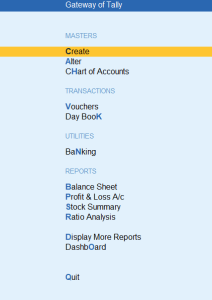
Step 2: SELECT MASTER TYPE “Stock Item” #
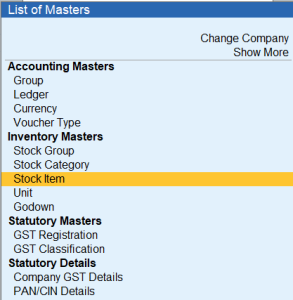
Step 3: CREATE THE “Stock Item” #
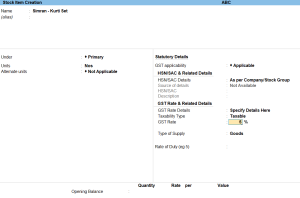
- Enter the name of the Stock Item as “Simran – Kurti Set” as per this example
- Select your Category from the dropdown list in the row “Under”. In case you have not defined the Category, leave it to the default “Primary” Category.
- Select the appropriate units in the row “Units”
- Define the GST Rate & Related Details of the Stock Item as applicable or leave it to “As per Company/Stock Group”
Save the Stock Item created by pressing the CTRL & A button together.
The error “Stock Item does not exist” will not appear for this particular Stock Item in the example above. Repeat the same process in case you need to create more Stock Items for other channels.
Resubmit / Sync eVanik OneWorld Suite with Tally Prime





